TableView에서
Cell위에 View를 추가할 수 있는데 그거를 HeaderView라고 불러요
아래에 FooterView도 추가할 수 있어요
Section마다 각각 하나씩 추가할 수 있어요
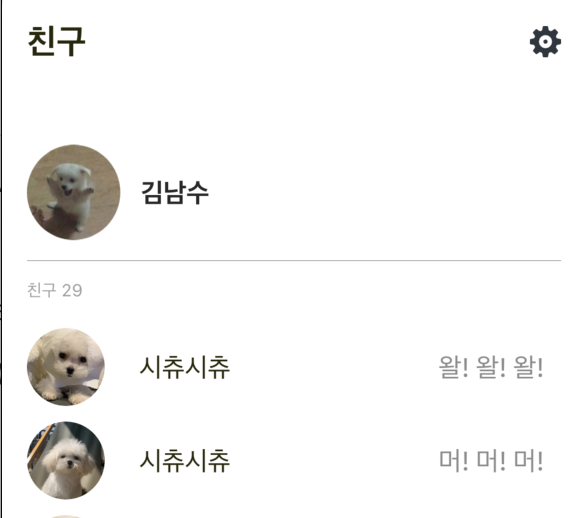
이런 디자인이 있을 때
회색의 언더바 밑으로는 Cell이구요
위에는 HeaderView로 구현했어요
헤더뷰를 만들기는 간단해요!
바탕이될 뷰를 생성하고
그뷰에 각 컴포넌트들을 오토레이아웃 설정해주고
바탕뷰를 반환해주면 되구요
크기도 당연히 지정할 수 있어요
func tableView(_ tableView: UITableView, viewForHeaderInSection section: Int) -> UIView? {
let view = UIView()
let underLine = UIView()
underLine.backgroundColor = #colorLiteral(red: 0.4392156863, green: 0.4392156863, blue: 0.4392156863, alpha: 1)
let profileImg = setupProfileImgView()
let nickLabel = setupNickLabel()
view.addSubview(underLine)
view.addSubview(profileImg)
view.addSubview(nickLabel)
nickLabel.translatesAutoresizingMaskIntoConstraints = false
profileImg.translatesAutoresizingMaskIntoConstraints = false
underLine.translatesAutoresizingMaskIntoConstraints = false
NSLayoutConstraint.activate([
profileImg.leadingAnchor.constraint(equalTo: view.leadingAnchor, constant: 16),
profileImg.widthAnchor.constraint(equalToConstant: 60),
profileImg.heightAnchor.constraint(equalToConstant: 60),
profileImg.centerYAnchor.constraint(equalTo: view.centerYAnchor),
nickLabel.leadingAnchor.constraint(equalTo: profileImg.trailingAnchor, constant: 13),
nickLabel.centerYAnchor.constraint(equalTo: profileImg.centerYAnchor),
underLine.heightAnchor.constraint(equalToConstant: 0.5),
underLine.leadingAnchor.constraint(equalTo: view.leadingAnchor, constant: 16),
underLine.trailingAnchor.constraint(equalTo: view.trailingAnchor, constant: -16),
underLine.bottomAnchor.constraint(equalTo: view.bottomAnchor)
])
return view
}
func setupProfileImgView() -> UIImageView {
let imgView = UIImageView()
imgView.image = myImg
imgView.contentMode = .scaleAspectFill
return imgView
}
func setupNickLabel() -> UILabel {
let label = UILabel()
label.text = "김남수"
label.font = .systemFont(ofSize: 17, weight: .bold)
label.textColor = #colorLiteral(red: 0.1529411765, green: 0.1529411765, blue: 0.1529411765, alpha: 1)
return label
}
func tableView(_ tableView: UITableView, heightForHeaderInSection section: Int) -> CGFloat {
return 88
}
⚠️그리고 HeaderView를 만들고 스크롤을 했을 때 같이 스크롤안되고 위에 떠있는 경우에는⚠️
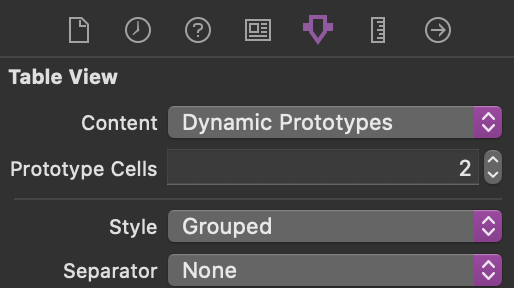
style을 Plain -> Grouped 으로 변경해주시면 잘 스크롤 될겁니다 :)
아래와 같은 스와이프기능 보신적 있으시죠?
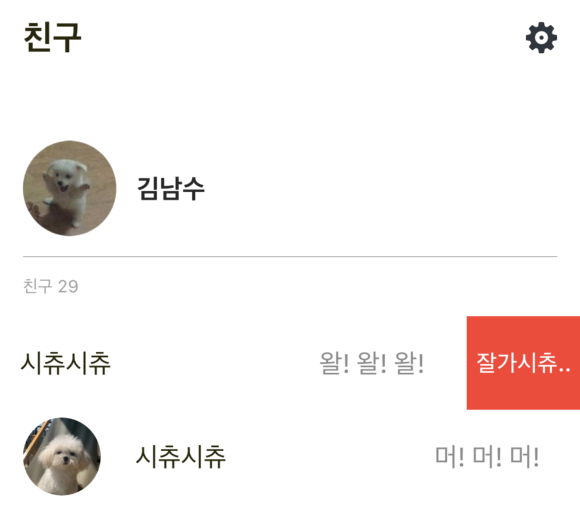
스와이프로 수정하거나 삭제 하는 기능들은
func tableView(_ tableView: UITableView, canEditRowAt indexPath: IndexPath) -> Bool {
return true
}
func tableView(_ tableView: UITableView, editingStyleForRowAt indexPath: IndexPath) -> UITableViewCell.EditingStyle {
return .delete
}
func tableView(_ tableView: UITableView, commit editingStyle: UITableViewCell.EditingStyle, forRowAt indexPath: IndexPath) {
}이런 delegate 함수들로 구현해서 사용했었어요
설명을 하자면
canEditRowAt - edit모드를 사용할것인가
editingStyleForRowAt - 사용할 edit타입
commit - 타입에 따른 동작처리
이렇게 되지만
iOS11부터는 아래와같이 더 편하게 쓸 수 있어요
trailingSwipeActionsConfigurationForRowAt
trailing.. 끝에서 나올거같죠?
leading도 있어요 ㅎㅎ
func tableView(_ tableView: UITableView, trailingSwipeActionsConfigurationForRowAt indexPath: IndexPath) -> UISwipeActionsConfiguration? {
let deleteAction = UIContextualAction(style: .destructive, title: "잘가시츄..") { (action, view, success ) in
self.mockData.remove(at: indexPath.row)
}
let config = UISwipeActionsConfiguration(actions: [deleteAction])
config.performsFirstActionWithFullSwipe = false
return config
}UISwipeActionsConfiguration - Swipe action 설정
UIContextualAction - 각 action 정의, 스와이프시 보여지는 뷰
performsFirstActionWithFullSwipe - 끝까지 스와이프 안되도록 제어기능 ( 끝까지 스와이프시 취소가아닌 작동하기 때문 )
'iyOmSd > Title: Swift' 카테고리의 다른 글
| [Swift] Coordinator Pattern (1/2) - 기본원리 (0) | 2020.05.17 |
|---|---|
| [Swift] - JavaScriptCore(1/2) (0) | 2020.05.16 |
| [Swift] - Simple Carousel Effect CollectionView With Animation (0) | 2020.05.08 |
| [Swift] - TabBar 애니메이션: CollectionView를 이용한 페이징 (2) | 2020.04.29 |
| [Swift] - 화면전환 애니메이션 커스텀: UIViewControllerAnimatedTransitioning (4) | 2020.04.25 |